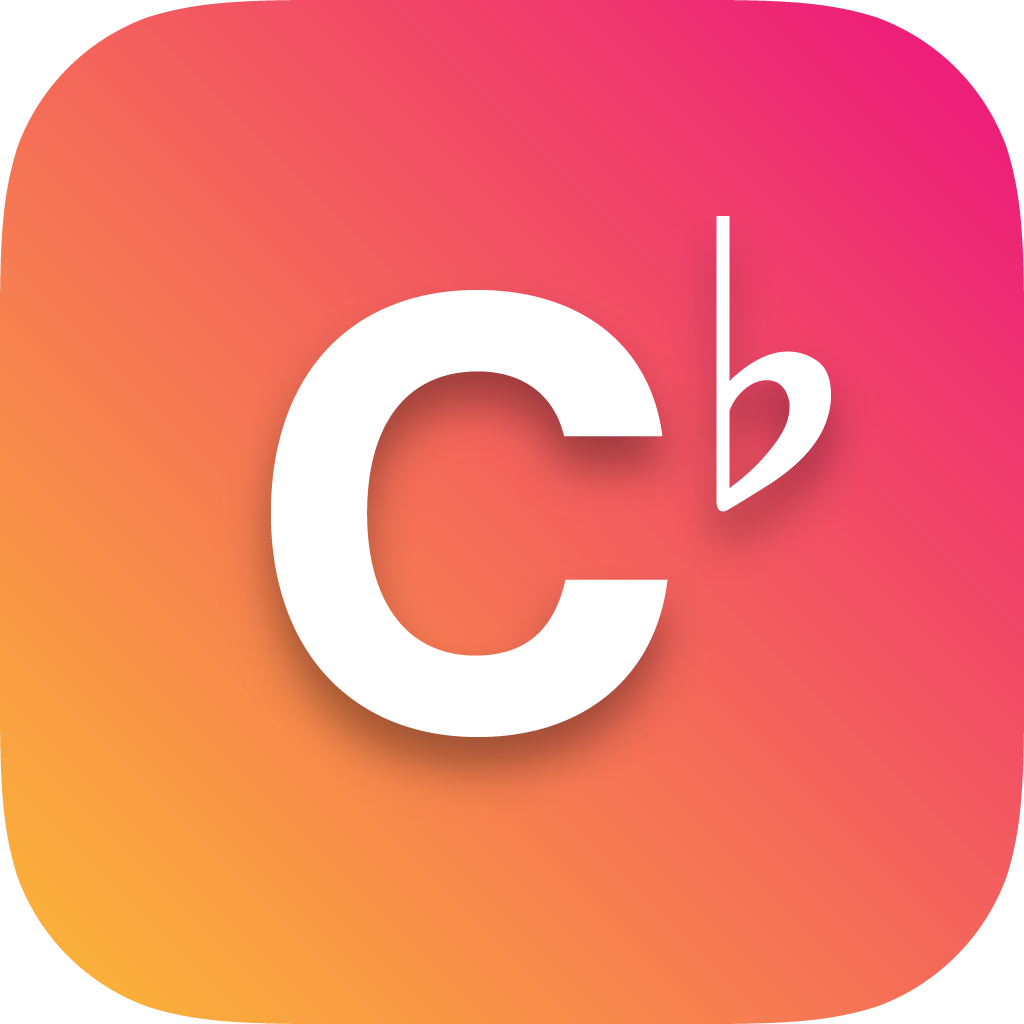The song register is where all your songs are displayed in an easy-to-use list. This list provides various functionalities to help you locate the desired song to add to your song lists.
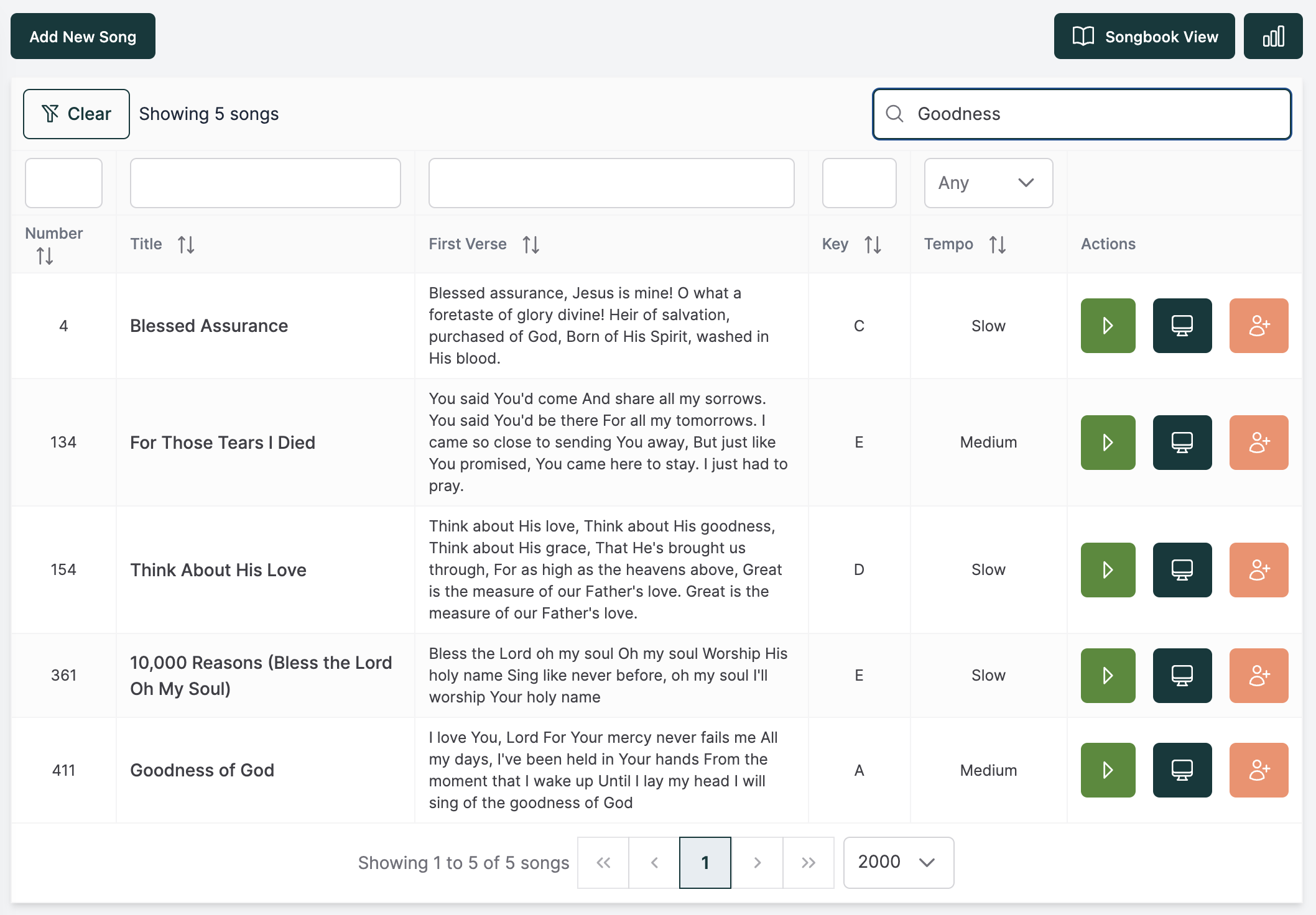
Search and filtering
-
Global search: The list provides advanced search and filtering options. If you want to quickly find a song, simply use the global search located at the top right above the register. You can search based on the title, keywords, or any phrase used in the song. This search isn't case-sensitive.
For example, you may not remember the song title 'Way Maker' but you do remember 'You never stop working'. Simply search this phrase, and the register will filter all the songs containing it.
-
Filtering on the columns: If the global search returns too many results or you want to filter based on tempo or the song's key, simply use the column-specific filters located above each column's header.
-
Ordering by column: You can also sort by column in descending or ascending order. Click on a column header to sort the list in that order. Click on the header again to order in the opposite direction.
-
Clearing all filters and ordering: To clear all filters, simply click on the 'Clear' button located at the top left of the song register.
Adding songs to a list
Choruby offers flexibility in adding songs to lists, whether it's your currently selected personal list or the current presenting list. The interface provides several options to ensure you have the right song in the right place at the right time.
Options for adding songs:
-
'Present Now' (play button): This button adds the song to the currently presenting list and immediately presents the song's first verse as the presented verse.
-
'Add to Presenting List' (dark green button): This option cues the song to the currently presenting song list without immediately presenting it.
-
'Add to My Selected List' (personal list button): This button adds the song to your currently selected personal list.
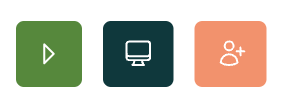
These options provide you with the flexibility to manage your song lists efficiently, ensuring seamless transitions and an organized performance.
Viewing songs
To view a song, simply click on the song's title. This will open up the song view, allowing you to see all the verses and the song's usage in the song timeline.
Songbook view
To view all the songs on a single page with all their verses, click on the 'Songbook View' button located at the top right of the page.
Song usage
You can keep track of all the songs that have been presented using the song usage log. This feature is particularly useful for musicians who want to review the songs used over the past few months, identify pieces to revisit, practice, or modify. Each time a song is presented, it is automatically logged, allowing for easy access later.
To navigate to the song usage log, click on the 'Usage' button located in the top right corner, next to the 'Songbook View' button.