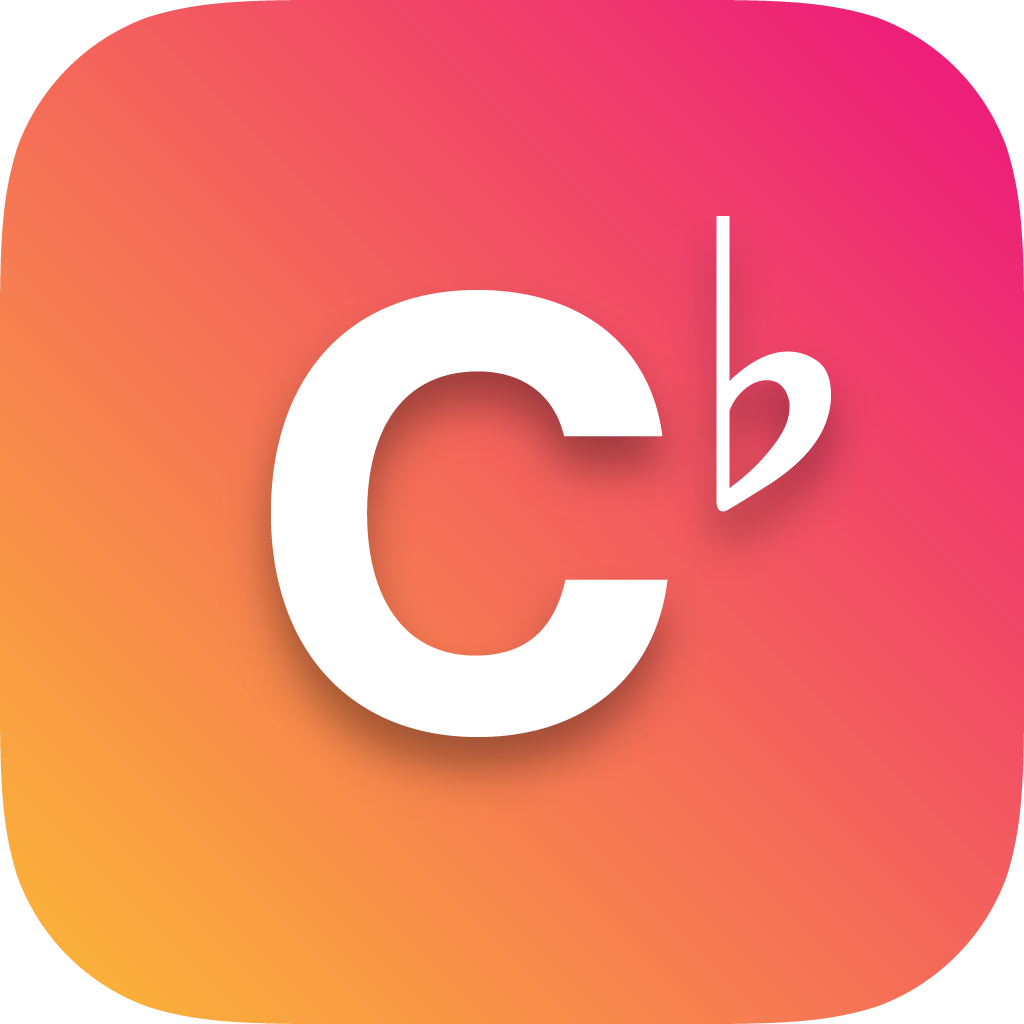The projector view is an essential feature in Choruby, designed to display the lyrics of the current verse on a screen or projector. This view is under the control of the song leader or song controller, allowing them to reveal or hide the lyrics as needed for the congregation or audience's engagement.
Accessing the presenter view
While the presenter view is accessible on any device, for optimal use, we recommend using a computer.
The Presenter menu icon: ![]()
To access this view, follow these simple steps:
- Locate the presenter icon in the left side menu of your Choruby interface.
- Click on this icon to launch the presenter view.
- To enter full-screen mode, click anywhere on the black background of the presenter view.
- Click the escape key to exit the full-screen mode.
Customizing your projector view
To ensure that the projector view aligns with your specific preferences, Choruby offers customization options. These settings can be adjusted by admin users in the admin center, allowing you to tailor the appearance and feel of the projector view.
Some helpful tips
Opening in a new window: You can open the projector view in a new window for better management. This can be done by right-clicking the presenter icon and selecting 'Open in new tab', or by holding down CTRL (Windows) or Command (MacOS) while clicking the link. This new window or tab can then be conveniently moved to a secondary display.
Bookmarking: For quick access, consider bookmarking the projector view.
Automation script: If you're looking for even more convenience, you can write a script that automatically opens the projector view each time your computer is turned on, ensuring readiness for every session - See a tech savvy person to help set this up.