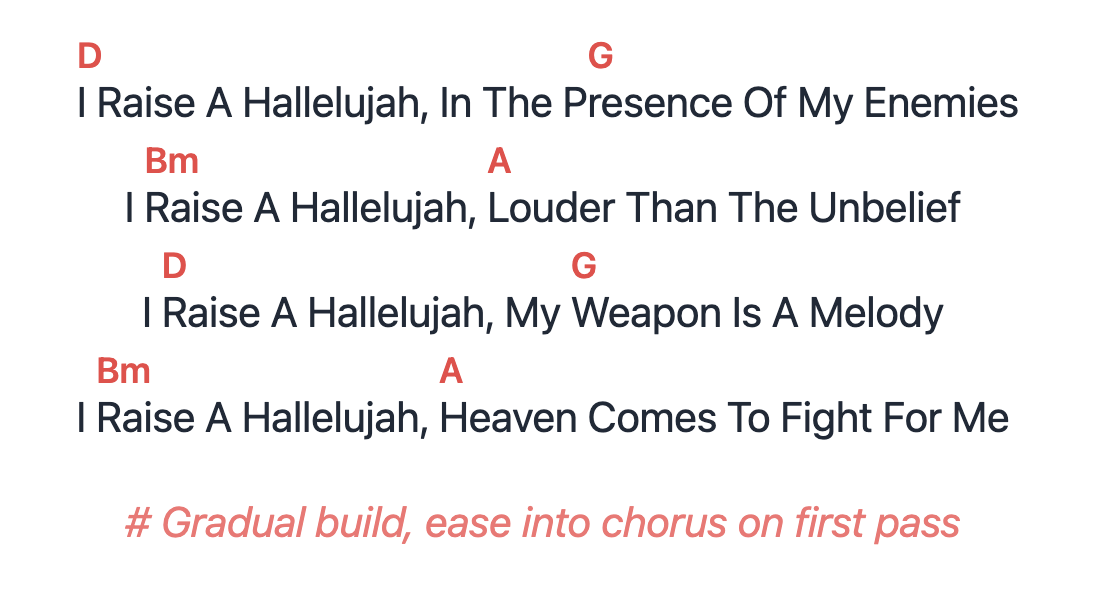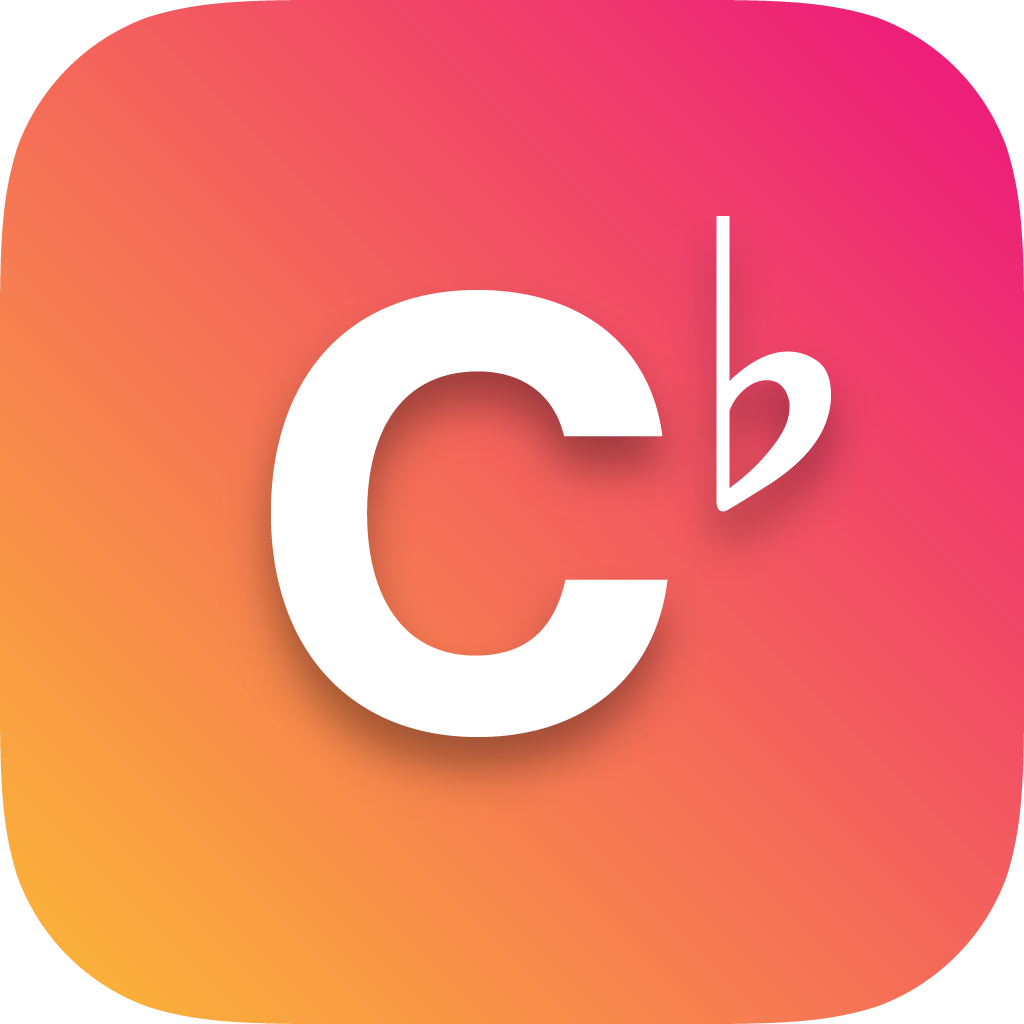Adding a new song
For the best experience, use a computer to add new songs, though tablets or phones are also compatible. Navigate to the 'Songs Register' and click on 'Add New Song' at the bottom right of the page. Begin by entering basic song information. We recommend filling out all fields to leverage Choruby's full capabilities and enhancing your search and filter options.
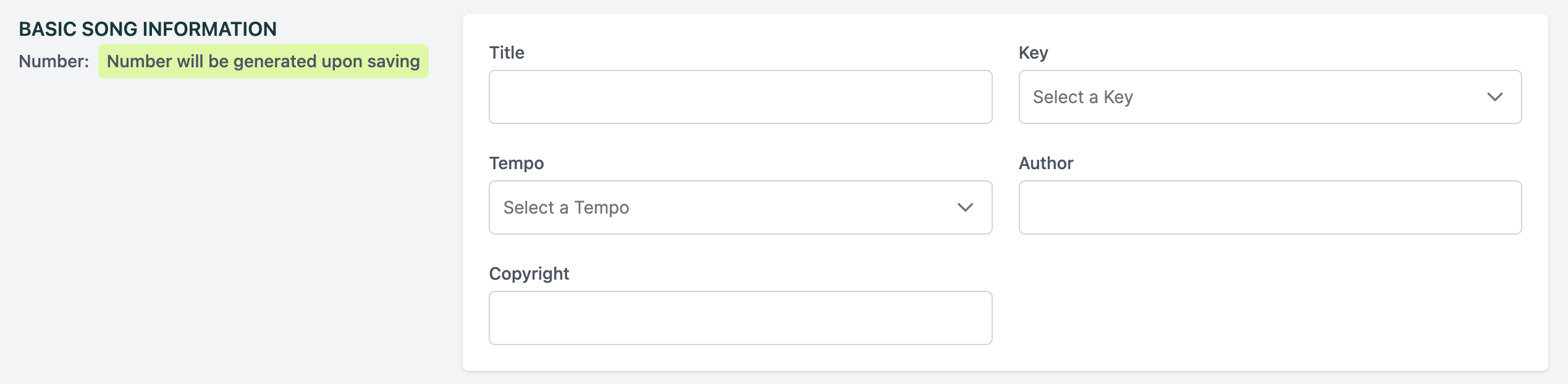
Inputting song lyrics
In the 'Song Lyric' section, choose the 'Lyric Type' (e.g., Verse, Chorus, Bridge) for each part of the song. Write or paste the lyrics into the content box. Properly labeling each part helps musicians and song leaders easily identify different sections of the song.
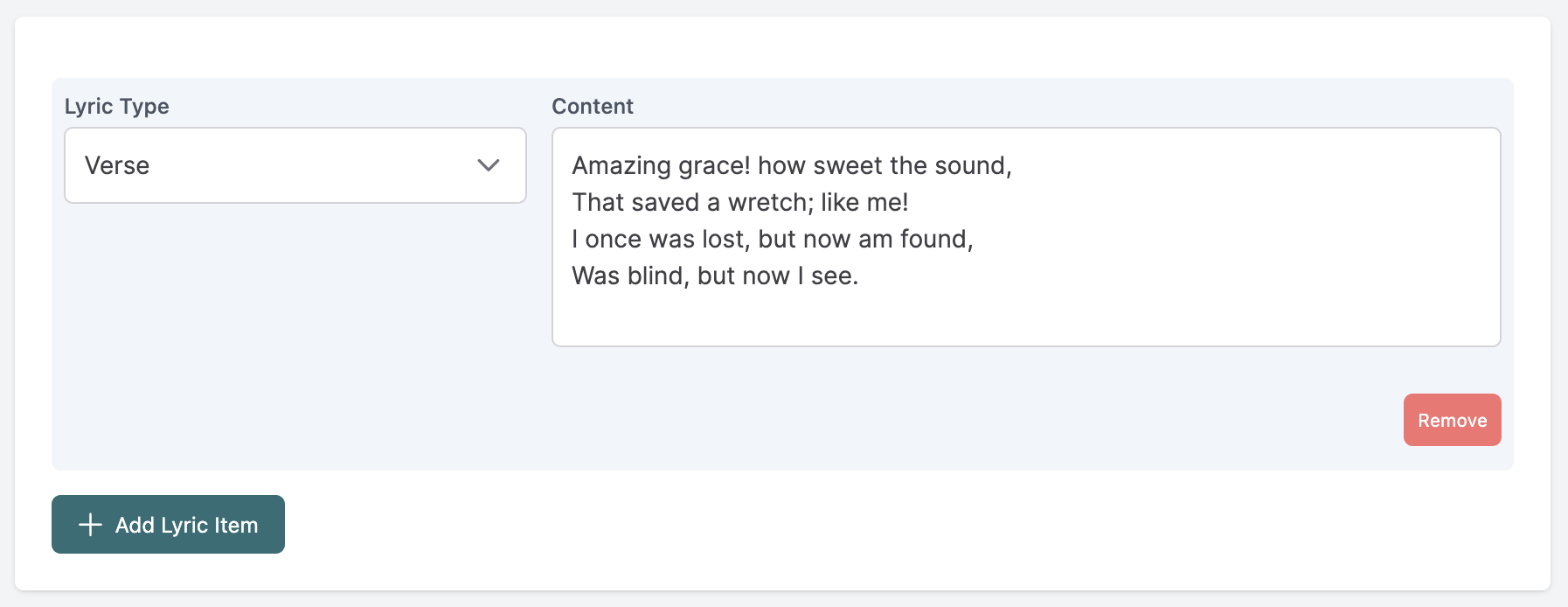
Important! Understanding Chorus vs Alt Chorus
Choruby is designed to automatically repeat the Chorus after every other lyric type, reducing the need to duplicate it manually. If a song requires a non-repetitive structure, use 'Alt Chorus' for those unique instances.
Chorus type example
Understand the automatic structuring in Choruby with this example:
How you input the song: Verse, Verse, Chorus, Verse, Bridge
How Choruby structures it: Verse, Verse, Chorus, Verse, Chorus, Bridge, Chorus
How to add chords
Inputting Chords
Edit or Create a Song: Open an existing song for editing or start a new one.
Set the Key: Begin by selecting the key for your song.
Input Chords: As you type your lyrics, insert chords or corresponding chord number directly within square brackets where you want them to appear. For example:
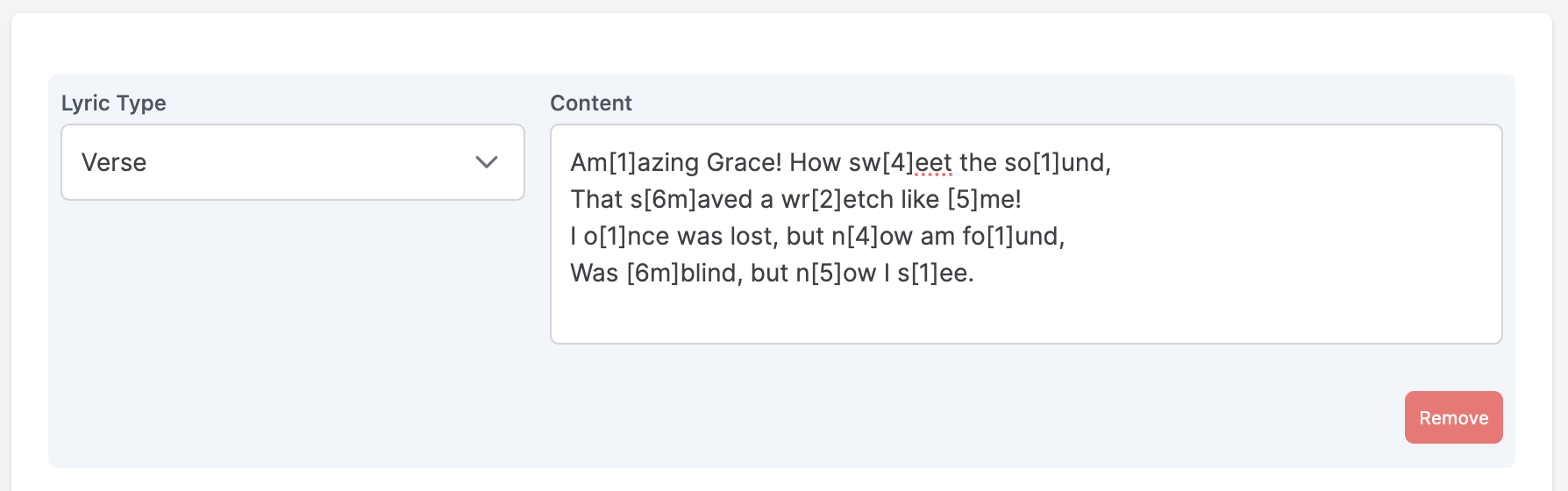
Inputting chords directly into the song. Note that your chord inputs are not case-sensitive, as seen below, making it even easier to use:
Am[F]azing grace, how sw[Bb]eet the so[F]und,
That s[Dm]aved a wr[G]etch like [C]me!
I o[F]nce was lost, but n[Bb]ow am fo[f]und,
Was [dm]blind, but n[c]ow I s[f]ee.
Alternatively inputting the chord numbers into the chords:
Am[1]azing Grace! How sw[4]eet the so[1]und,
That s[6m]aved a wr[2]etch like [5]me!
I o[1]nce was lost, but n[4]ow am fo[1]und,
Was [6m]blind, but n[5]ow I s[1]ee.
In the above examples, each chord / number within the brackets corresponds to a chord played at that specific point in the song.
Conversion to Numbers:
How does the numbers work?
Our Number System (based on the Nashville Number System) simplifies chord notation by using numbers to represent chords based on their scale position. Let's break it down with a couple of examples:
Key of C:
[1] = C,
[2] = D,
[3] = E,
[4] = F,
[5] = G,
[6] = A,
[7] = B.
Key of F:
[1] = F,
[2] = G,
[3] = A,
[4] = Bb,
[5] = C,
[6] = D,
[7] = E.
Expanding Chords with Sharps, Flats, and Bass Notes
Beyond basic chords, the system allows for sharps (#), flats (b), varied chord types, and bass notes. Here's how you can incorporate these elements, with examples in the key of C:
Sharps and flats:
- With Numbers: [6b] = Ab (or G#), [6#] = A# (or Bb)
- With Chord Names: [Ab] or [G#] can be used directly; Choruby will convert to the appropriate number.
Bass notes:
- With Numbers: Indicate a bass note by placing its number after a slash. Example: [5/7] = G/B in C
- With Chord Names: Simply write the chord with a slash and the bass note, like [G/B] in C.
Chord Types and Extensions:
- With Numbers:
- [17] = C7
- [5sus4] = Gsus4
- [1sus] = Csus
- [2m] = Dm
- [2dim] = Ddim (Diminished)
- [6m7] = Am7 (Minor Seventh)
- [4M7] = FM7 (Major Seventh)
- With Chord Names: You can directly input these as:
- [C7]
- [Gsus4]
- [Csus]
- [Dm]
- [Ddim]
- [Am7]
- [FM7]
Managing Chord Spacing in Lyrics for Clarity
To create extra space between chords in your musician's view, you can now add extra spaces directly. Our system will intelligently remove these spaces when displaying lyrics without chords.
For adding spaces within a word, simply use square brackets '[ ]' and include the desired number of spaces.
Practical Example:
Consider these segments of these two song for illustration:
[4]All My Life You Have Been [1]Faithful
[4]All My Life You Have Been [1]So, So G[5]ood
[4]With Every Breath That I Am [1]A[ ][5/7][ ]b[ ][6m]le
I Will S[4]ing Of The G[5]oodness Of G[1]od
How [1]deep the Father's [2m]love [1/3]for [ ][4]us
How [1/3]vast beyond all [1/5]mea[ ][5]sure
That [1]He should give His [2m]on[ ][1/3]ly [ ][4]Son
To [1/3]make a wretch His [5]trea[1]sure
How great the pain of [2m]sear[1/3]ing [ ][4]loss
The [1/3]Father turns His [6m]face [5]away
As [1]wounds which mar the [2m]cho[ ][1/3]sen [4]One
Bring [1]many sons to [5]glor[1]y.
In this example, spaces are used to space out the chords appropriately. This technique ensures that your musicians can easily navigate the song, particularly during sections with frequent chord transitions, while keeping the lyric projection clean and uninterrupted for your audience.
Backward compatibility:
In a recent update we implemented a change to move away from using underscores as the primary method of adding spacing. However, we will continue to support using underscores as spacing to ensure full backward compatibility.
Embedding Notes and Directions in Lyrics for Musicians
Enhance your song's playability with personalized notes and performance directions, perfect for guiding musicians through specific parts of a song. In Choruby, you can seamlessly add these annotations directly into your lyrics. Here's how:
Creating Comment Lines:
Insert notes by starting a new line with a hash symbol ('#'). This transforms the line into a comment. Place these comments before, after, or between your lyrics, wherever guidance is needed.
Example with Embedded Note:
[1]I Raise A Hallelujah, In The P[4]resence Of My Enemies
I [6m]Raise A Hallelujah, [5]Louder Than The Unbelief
I [1]Raise A Hallelujah, My [4]Weapon Is A Melody
I [6m]Raise A Hallelujah, [5]Heaven Comes To Fight For Me
# Gradual build, ease into chorus on first pass
In this example, the comment "# Gradual build, ease into chorus on first pass" is used as a concise, clear instruction for musicians, guiding them on how to approach the first chorus. These in-line comments in Choruby can be invaluable for communicating the emotional and dynamic shifts within a song. Comments are always visible in the dashboard and musicians view, but are not displayed on the audience's Projector view.